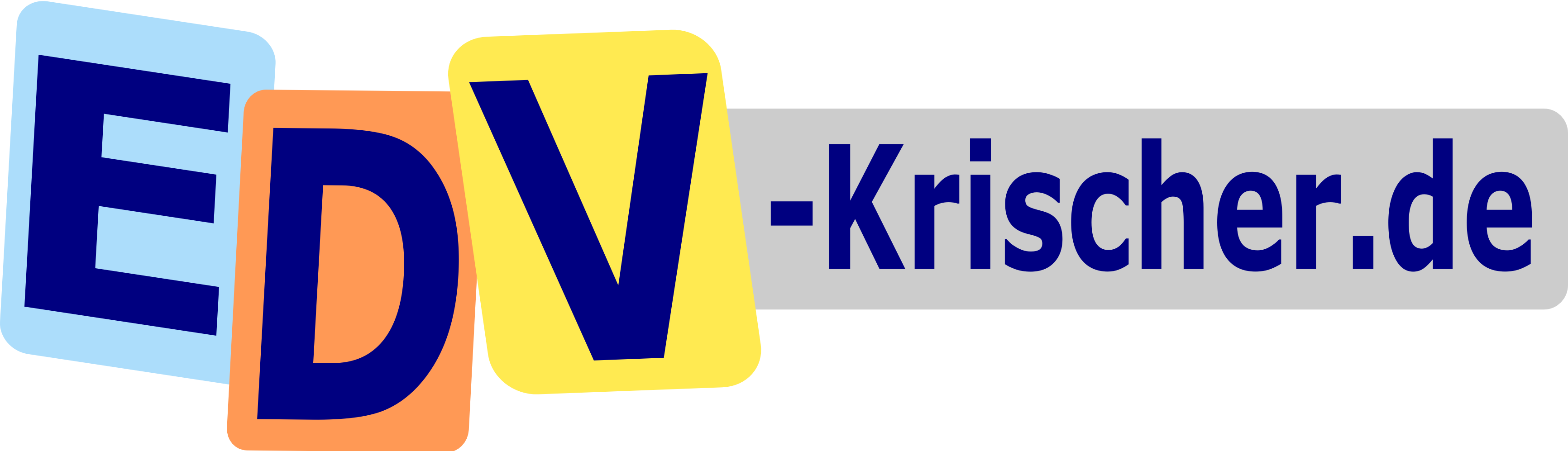Dell Mini 9
I got my Dell Inspiron Mini 9 in the middle of december 2008, and of course it was the Windows XP Version (because of the hardware), but I made sure to put a Linuxdistribution on top soon.
I decided to go with my standard system openSUSE (11.1 was fresh back then), knowing that this distribution isn't specialized for the use of small(er) displays and the install on a SSD Flashdisk but I'm used to the tools and configuration of it.
So this report can help you with similiar distributions and also similiar hardware although some driver stuff is pretty tight connected to the Dell machine.
My Specifications
The Model is available in different specifications. I describe my own here, it is the German Windows XP Modell as of fall 2009.
| Device | Delivery | Now |
|---|---|---|
| Name | Dell Inspiron Mini 9 (a.k.a. Inspiron 910) | |
| Processor | Intel Atom 1.6 GHz, 533MHz FSB, 512 KB cache | |
| Screen | 8.9„ WSVGA Widescreen, 1024×600 | |
| RAM | 1 GB DDR2 533 MHz | 2 GB DDR2 667 Mhz |
| HDD | 16 GB SSD | |
| Card Reader | JMicron Technologies SD, Memory Stick (Pro), MMC | |
| Graphics | Intel Graphics Media Accelerator 945GME | |
| Network | Realtek RTL8101E/RTL8102E Ethernet (rev 02) | |
| Wireless | Broadcom BCM4312 WLAN 802.11b/g (rev 01) | |
| Bluetooth | Dell 413c:02b0 | |
| Camera | 1.3 MP, Suyin Corp. 064e:a118 | |
| Battery | 32 Wh (4 cell) | |
| Audio | Intel HDA Controller (rev 02) |
Linux Compatibility
| Device | Compatibility | Comments |
|---|---|---|
| Processor | Yes | |
| Screen | Yes | Brightness control keys (Fn-9/0) are hardware keys - hassle-free |
| HDD | Yes | Don't forget to use the SSD Advices for longer live |
| Graphics | Yes | Kernel module: i915, X.org module: intel; See notes. |
| Sound | Yes | Kernel module: snd-hda-intel. You need to specify „model=dell“ as parameter |
| Ethernet | Yes | Kernel module: r8169 |
| Wireless | Yes | Only the propritary „wl“ driver by Broadcom works right now. Monitor-Mode not supported, Ndiswrapper + Windows may work |
| Bluetooth | Yes | Make sure to get the latest KDE-Tools, some versions are broken |
| USB | Yes | |
| Card Reader | Yes (MMC, other parts not tested) | Kernel module: sdhci, NO MMC Boot |
| Camera | Yes (1.3 MP model | Kernel module: uvcvideo ((Only V4L2 Apps! (Skype, Cheese), luvcview needs -f yuv |
| Special keys | Yes | Standby, Wireless, Battery status, Mute, Vol. up, Vol. down emit normal keycodes and can thus be bound to scripts etc. Brightness keys are handled in hardware. Internal/External monitor key works |
Graphics
The X.org Intel driver is currently (version 2.5.0, 2008-11-06) broken. The screen flickers in random intervals and sometimes goes dark (while X is still running). The log contains error messages like “(EE) intel(0): underrun on pipe B!„. Adding
Option "FramebufferCompression" "False"
to the „Device“ section in xorg.conf helps.
Some Bios-Versions (at least A001) causing unintentional backlight intensity changes every few seconds (in some Applications!). The permanent sollution is to upgrade the Systembios to A004, quickhelp comes with
xrandr --output LVDS --set BACKLIGHT_CONTROL native
Wireless
The proprietary 'wl' driver comes directly from Broadcom and is not (and will never be) part of the mainline kernel.
With openSUSE it is very easy to install it, you need a one-time acces to the internet either via cable on your Mini or another system
If you go with your Mini activate the „Packman“ Repository (ADD → Community-Repository → pick Packman from List) and either search for „broadcom“ via yast or zypper. If you don't have cable access but other systems you can download it directly from the Packman Homepage and copy it via Thumbdrive.
Touchpad
Some things about the touchpad really piss me off. First, the tapping feature while writing text often leads to a dislocated cursor and messed up words. I wrote a script to disable tapping with a fn-key.
Second is horizontal scrolling, nearly every browser (at least opera 
Section "InputDevice" Driver "synaptics" Identifier "Touchpad" Option "Buttons" "5" Option "Device" "/dev/input/mice" Option "Emulate3Buttons" "on" Option "InputFashion" "Mouse" Option "Name" "Touchpad" Option "Protocol" "explorerps/2" Option "SHMConfig" "on" Option "Vendor" "Synaptics" Option "ZAxisMapping" "4 5" Option "VertTwoFingerScroll" "1" Option "HorizTwoFingerScroll" "1" Option "HorizEdgeScroll" "0" EndSection
Keyboard
With the Bios update to A004 all keys on the keyboard works (F11 and F12 are added with FN+Y and FN+X!). But with openSUSE 11.1 three keys were not bound directly to their respective functions.
- The „Sleep key“ (FN+1) doesn't work, mainly because powersave does not know the machine and disable Suspend to Ram first. But you can set any command to the key if Standbye works.
- The „Wireless key“ (FN+2) was the second key out of function, you can either set it to unload your bluetooth-module and shutdown the broadcom device with a script. But as I need Wireless Network all day, I use the key for calling my Touchpad Tapping Switch script, do easily disable the tapping when writing longer text.
- The third key that did not work, was the „Battery key“ (FN+3). I takes some more time to figure it out, but now it works like everything else.
The problem was, that the key was not bound to the x-server, so we have to bind it manually with this file
~/.Xmodmap
keycode 241 = F13
The correct keycode (if it really is any other) can be picked with xev on the commandline.
After restarting X (or testing with xmodmap ~/.Xmodmap) it should be recognized as F13. I use a small script to display the complete Battery info:
~/bin/bat_info
#!/bin/bash STATE=$(powersave -abc) ICON="/usr/share/icons/oxygen/48x48/devices/battery.png" echo $STATE notify-send "Battery Info" "$STATE" --icon=$ICON --expire-time=3000 #kdialog --passivepopup="$STATE" 3 --title "Battery Info"
You can use any other icon if you are not using the oxygen icon.
Battery
A test on how long the netbook runs on battery under „normal netbook use“ is available here.
Harddisk
I use ext3 right now with some tweaks to reduce write-traffic, but i think it is possibly better to use ext2.
After my RAM-Upgrade to 2GB I decided to reduce the swap space to 200 MB, so only dirty pages can picked out of the RAM. I think I don't hit the „memory-full“ mark yet.
With only 16GB of space I have left the original Windows XP in its place, reducing the space to 5GB and pick the rest for Linux.
You REALLY should use a external MMC-Card for your daily use, I do only use the SSD for the system and programs, tempfiles goes to virtual Ram-FS and my saved documents are stored either on the MMC or even on a thumbdrive. It's much cheaper to buy a new MMC than an internal SSD 
Speedtest MMC Card Reading
The specification says something about 10 MB/s for write and higher reading-rates, but the HDD was connected via USB, so I cannot decide who's the blocker here
$dd if=/dev/mmcblk0p1 of=/media/disk/daten_minimi_290109.dd 7741424+0 Datensätze ein 7741424+0 Datensätze aus 3963609088 Bytes (4,0 GB) kopiert, 386,73 s, 10,2 MB/s
Dell SSD
The internal disk was a bit faster, so this should rule out the USB-HDD as a slowdown factor for reading the MMC, I don't know how it effects the SSD
$dd if=/dev/sda5 of=/media/disk/opensuse11.1_minimi_290109.dd 16771797+0 Datensätze ein 16771797+0 Datensätze aus 8587160064 Bytes (8,6 GB) kopiert, 579,578 s, 14,8 MB/s
I first try to write on a FAT system (yep, the 4GB mark hits me ;) ), this had a slightly higher speed
4294967295 Bytes (4,3 GB) kopiert, 272,937 s, 15,7 MB/s
Lost partition table after power loss
A problem I experienced a bunch of times is losing the partition table of the external SD-Card. I try to make sure it is unmounted with a script (see downstairs) for the s2ram system, but unfortunatly it is although lost after a suspend to ram with a completly discharged battery
gpart /dev/sdf
might help, although you hopefully had not any old partition tables on the card, works best with only one times partitionated and formatted cards.
Upgrades
I try to describe my upgradeprocedures here
RAM Upgrade
With falling prices, I was an easy decision to double up the RAM to 2GB for about 20 Euro.
The Upgrade is pretty easy and straight forward (as you see in the gallery):
- turn the Mini upside down on a flat surface
- remove the battery and of course the poweradapter
- loose the two screws inside the visible cover
- pull the two clips slightly away from the RAM-chip, so it get loose
- gently pull it out
- take the new chip in the exact same manner
- push it into the mounting-place in about 30° from the backside
- pull the softly down until the clips click together and it is tighten
- close the cover, mount the screws and see if everything works
Settings
Reduce diskwrite
Some tweaks to reduce the diskwrite
fstab settings
First we remove the read-timestamp and add to every line containing either the SSD or the MMC-Card the noatime parameter, this affects the inode update when a file is read.
/etc/fstab
You can either uncomment the /var/tmp line or make a link on your filesystem. The /dev/mmcblk0p1 is also optional, if you don't use your cardreader this way.
/dev/sda5 / ext3 acl,user_xattr,noatime 1 1 proc /proc proc defaults 0 0 sysfs /sys sysfs noauto 0 0 debugfs /sys/kernel/debug debugfs noauto 0 0 devpts /dev/pts devpts mode=0620,gid=5 0 0 /dev/sda2 /windows ntfs-3g noatime,users,gid=users,fmask=133,dmask=022,locale=de_DE.UTF-8 0 0 /dev/mmcblk0p1 /daten ext3 noauto,noatime,users,exec 1 1 tmpfs /tmp tmpfs mode=1777 0 0 #tmpfs /var/tmp tmpfs mode=1777 0 0 tmpfs /var/log tmpfs mode=1777 0 0 tmpfs /dev/shm tmpfs defaults 0 0
Browser
No matter which browser you are using (as this kind of machine is mainly build for surfing the web), make sure to avoid any caching on disk. You better buy 2GB Ram if you feel slow than using the disk for caching. My settings in Opera are OFF for disk-cache and AUTOMATIC for the RAM-Cache, and I don't noticed any trouble on that.
Impressions
Problems
Just suddenly after the one year full warranty expired I noticed some problems with the SSD Drive. Roughly in the first half hour after booting the SSD drive disappeared from the system, the linux terminal says „I/O Error“ and even a really cold reboot with detached battery brings it not back immediately. Sometimes the bios talks about a 0200: Failure Fixed Disk 0, other times only the boot manager won't show up. I didn't have enough time left yet to backup the whole disk with dd, but thankfully most data is on the separate SD Card.
Today I got answer from DELL, nothing specially in my case, just the offer for a Transcend SSD 64GB worth ~190,-€ (160 + taxes).
Note to me: Not every SSD fits